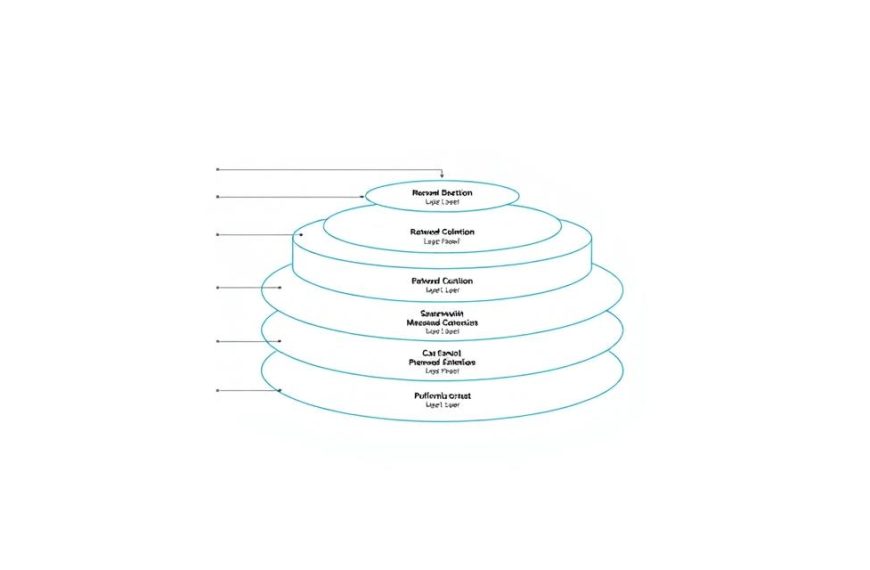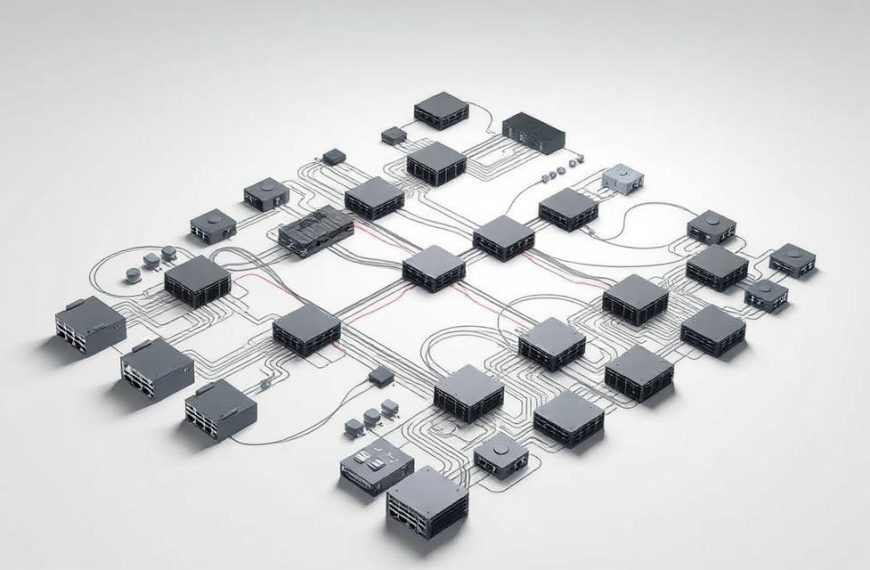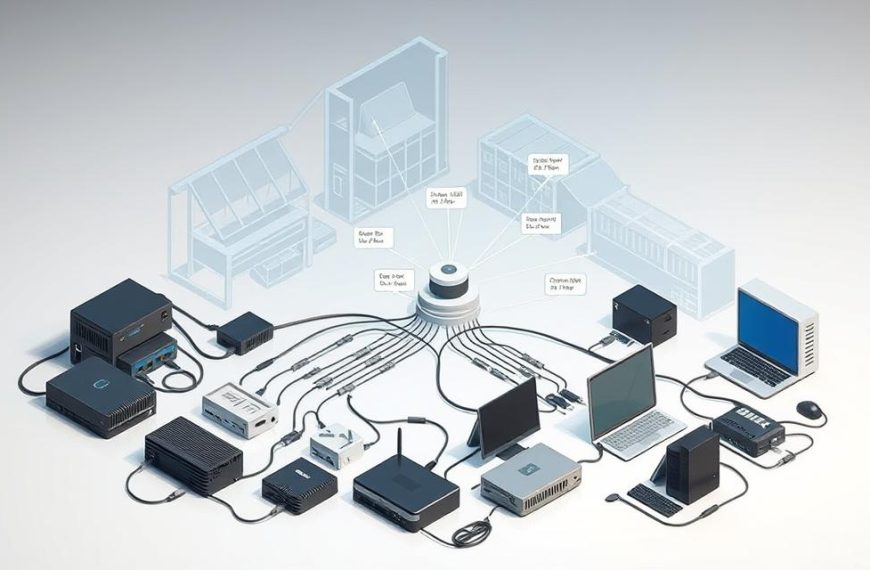Your network security key is the main protector of your wireless connection. It keeps your internet and personal data safe from unwanted access.
Many people need to locate network key information at some point. This is true when setting up new devices or fixing connection problems. Knowing how to find this key is key to keeping your network secure and running smoothly.
Learning how to get your Wi-Fi password helps you manage your network better. This guide will show you how to do this easily and confidently.
Understanding Network Keys and Their Importance
Network security keys are like digital guards for your wireless connection. They make your internet access safe and private. These keys check if devices are allowed to join your network, keeping unwanted users out.
The fight between easy access and strong security has shaped wireless security. This fight led to big steps forward with WPA2 and WPA3.
- WEP (Wired Equivalent Privacy): Introduced in 1999 but is now seen as weak and easily broken
- WPA (Wi-Fi Protected Access):
A quick fix for WEP’s problems, before the stronger WPA2 came along - WPA2:
The standard since 2006, using CCMP encryption that’s hard to crack with strong passwords - WPA3:
The latest, launched in 2018, offering better protection against attacks, even with simpler passwords
The main difference is in how hard they are to break. WEP can be cracked in minutes. But WPA2 and WPA3 use strong encryption that’s hard to crack.
WPA2 and WPA3 have features that older standards didn’t:
- They protect against listening in on wireless communications
- They check if a network is real
- They keep captured data safe, even if the password is later found out
Using old protocols is risky. It lets hackers in and can lead to:
- Unauthorised access to your network and devices
- Theft of personal and financial info
- Malware spread through your internet
- Slower internet from bandwidth theft
Switching to WPA3 is the best move for home networks. It offers top security for IoT devices and more.
The strength of your network key depends on the protocol and the password. Even the best protocol can’t protect weak or shared passwords.
Essential Preparation Before Locating Your Network Key
Before you start looking for your network key, getting ready is key. This makes the process easier and safer. It saves time and keeps your network secure.
First, make sure you can get to your router. Many routers have a WPS button. Pressing it shows your network details. Or, you might need to log in to your router’s web page.
Next, collect your admin credentials. Routers usually come with default login info. If you’ve changed it, find your new login details first.
“Changing default network keys is a good start to keep your network safe. Always update your settings to boost security.”
Also, have a connected device ready. This device should already be on your network. It shows you have the right to access your network.
Here are the key things to prepare:
- Physical access to your router or admin rights
- Current login details for your router
- A device already connected to your network
- Basic knowledge of your router
The table below shows what you need to prepare and why:
| Preparation Element | Purpose | Where to Find |
|---|---|---|
| Router Access | Control over your network device | Router location or admin rights |
| Admin Credentials | Access to router settings | Router label or personal records |
| Connected Device | Proof of network access | Device already on your network |
Getting ready properly helps you find your network key fast. It also keeps your network safe. Good planning stops your network details from getting out.
How to Find Network Key on Computer Using Windows
Windows makes it easy to find your wireless network key. You can use either graphical tools or command-line options. Microsoft offers these solutions for both Windows 10 and Windows 11.
Accessing Network Settings in Windows 10 and 11
The control panel method is very user-friendly. It works the same for both Windows 10 and Windows 11.
To find your network security key, follow these steps:
- Open Network and Sharing Center from your system’s control panel
- Click on your active wireless network connection
- Select Wireless Properties in the status window
- Navigate to the Security tab
- Check the “Show characters” box to see your network key
This method gives you quick access to your wireless password. You don’t need to be tech-savvy.
Using Command Prompt to Reveal Wireless Keys
If you’re okay with terminal commands, the command prompt is a great option. It shows passwords for networks you’ve connected to before.
To use this method, follow these commands in your command prompt window:
- Open Command Prompt as an administrator
- Type netsh wlan show profiles to list saved networks
- Enter netsh wlan show profile name=”NetworkName” key=clear
- Look for the “Key Content” field under Security settings
The command prompt method works well on both Windows 10 and Windows 11. It’s great for finding passwords from past connections.
| Method | Best For | Requirements | Speed |
|---|---|---|---|
| Control Panel | Beginners | Current network | Fast |
| Command Prompt | Advanced users | Admin rights | Moderate |
| Network Settings | Windows 11 users | Settings access | Fast |
Each method has its own benefits. The control panel is best for most users. The command prompt offers more for those who are tech-savvy.
Locating Network Keys on macOS Systems
Apple’s macOS makes it easy to find your Wi-Fi passwords. Unlike Windows, macOS keeps these keys safe. You need to use special ways to get them.
Using Keychain Access to Find Saved Passwords
The Keychain Access utility is macOS’s password manager. It stores your Wi-Fi password and other sensitive info. This works for networks your Mac has connected to before.
To start, open Keychain Access through Spotlight Search. Press Command + Space, type “Keychain Access,” and press Enter. Or, find it in Applications > Utilities.
Here’s what to do next:
- Select “System” from the left sidebar under Keychains
- Choose “Passwords” under Category on the right
- Locate your network name in the list
- Double-click the entry and check “Show password”
- Authenticate with your administrator password or Touch ID
After that, your Wi-Fi password will show up. You can copy it for sharing or notes. But, Keychain Access only shows passwords for networks your device has connected to before.
Network Preferences Method
If you like graphical interfaces, try the Network Preferences panel. This method works even if you’re connected to the network.
Go to Apple menu > System Preferences > Network. Pick Wi-Fi from the left panel, then click Advanced in the lower right corner. Choose the Networks tab to see your preferred networks list.
Select the network you want and click the info button (circle with an i). You’ll see security info, but the password is hidden. This way, you get network details without the password.
Both methods keep your network safe while giving you access to your passwords. Keychain Access shows the password, while Network Preferences gives you details without the password.
Accessing Your Router’s Administration Panel
When other methods fail, accessing your router’s administration panel is the best way to find your network key. This web-based interface lets you control your wireless settings and security.
Finding Router IP Address and Login Details
Your router’s admin panel needs two things: the router IP address and login details. The IP address usually follows a pattern set by the manufacturer.
Common default router IP addresses include:
- 192.168.1.1
- 192.168.0.1
- 10.0.0.1
To find your router IP address on Windows:
- Open Command Prompt
- Type “ipconfig” and press Enter
- Look for “Default Gateway” under your wireless adapter
On macOS systems:
- Open System Preferences
- Navigate to Network settings
- Select your Wi-Fi connection and click Advanced
- Check the TCP/IP tab for router information
Default login details are often on a sticker on your router. Common ones are “admin/admin” or “admin/password.” If these don’t work, check your router’s documentation or the manufacturer’s website.
Navigating to Wireless Security Settings
After logging in, finding your wireless security settings is easy. The path may vary by manufacturer, but it’s generally straightforward.
Here’s how to find your network key:
- Look for Wireless or Wi-Fi settings tab
- Select Security or Encryption options
- Locate the network key field (may be called Pre-Shared Key or PSK)
Most routers show your network key in plain text. Some may hide it but offer a “show password” option.
Professional tip: If you can’t log in, try resetting your router. This resets it to default settings but will disconnect all devices.
Always save changes before leaving the admin panel. Bookmark the login page for easy access to your router’s settings.
Alternative Methods for Network Key Recovery
If you can’t find your wireless password, don’t worry. There are other ways to get it back. These methods are great if you can’t get into your computer’s settings or if you don’t have admin rights.
Checking Router Documentation and Default Settings
Many routers have the network key on a label. This label is usually on the bottom or back. It shows the network name and security key.
If you can’t find the label, look in your router’s manual. The router manual often has default login details and wireless security info. Most routers use common default password combinations to help you get back in.
Here are some common default passwords:
- admin/password
- admin/admin
- administrator/(blank)
These work only if you haven’t changed your password before. Always change the default password after setting up your router for better security.
Using Third-Party Software Solutions
There are many apps that can help you find your network key. These tools look for saved wireless profiles and show you the security keys.
When picking recovery software, keep these tips in mind:
- Pick well-known programs with good reviews
- Download from the official website only
- Make sure your antivirus is on during installation
- Check if the app works with your operating system
Popular choices include WirelessKeyView for Windows and similar tools for macOS. These apps show all networks you’ve connected to and their security keys.
But be careful with third-party tools. Only get software from trusted sources to stay safe. Also, some workplaces might block these apps due to security rules.
Security Considerations and Best Practices
Network security is more than just knowing your password. It’s about taking steps to protect your digital world from threats. By using strong security measures, you can keep your wireless network safe from hackers and unwanted access.
Creating Strong Network Keys
Start by making a strong password that’s hard to guess but easy to remember. Here are some tips for a secure network:
- Make it at least 12-15 characters long.
- Use both uppercase and lowercase letters.
- Add numbers and special symbols.
- Avoid using personal info or common words.
If you find it hard to make a secure password, use a password generator. These tools create random, strong passwords for you. They help avoid the mistakes people often make when creating passwords.
Don’t write down your network key where others can see it. If you need help remembering it, consider using a password manager. It keeps your password safe while still being easy to recall.
Regularly Updating Your Network Security
Keeping your network secure is an ongoing task. You should update security regularly. Experts say to change your network key every 3-6 months, or right away if you think someone has accessed it without permission.
Regular updates do several important things:
- They cut off access from devices that shouldn’t be connected.
- They protect against new threats that older keys might not handle.
- They keep your network in line with the latest security standards.
For the best advice on keeping your wireless network safe, check out the official cybersecurity guidelines. These resources give you the latest tips on staying safe online.
Make a plan for when to update your security. Use calendar reminders or tie it to other regular tasks. This way, keeping your network safe won’t feel like a chore.
Conclusion
This guide has shown you how to find your network key on different systems. You’ve seen how to do it on Windows, macOS, and through router settings. This information helps you recover your network key easily.
Knowing these methods is key to keeping your Wi-Fi safe. Having quick access to your network details helps you manage your connections well. It’s especially useful when setting up new devices or fixing connection problems.
It’s wise to check your wireless security settings often. Update your network key now and then and use strong encryption. These steps help protect your network from threats, keeping it safe online.